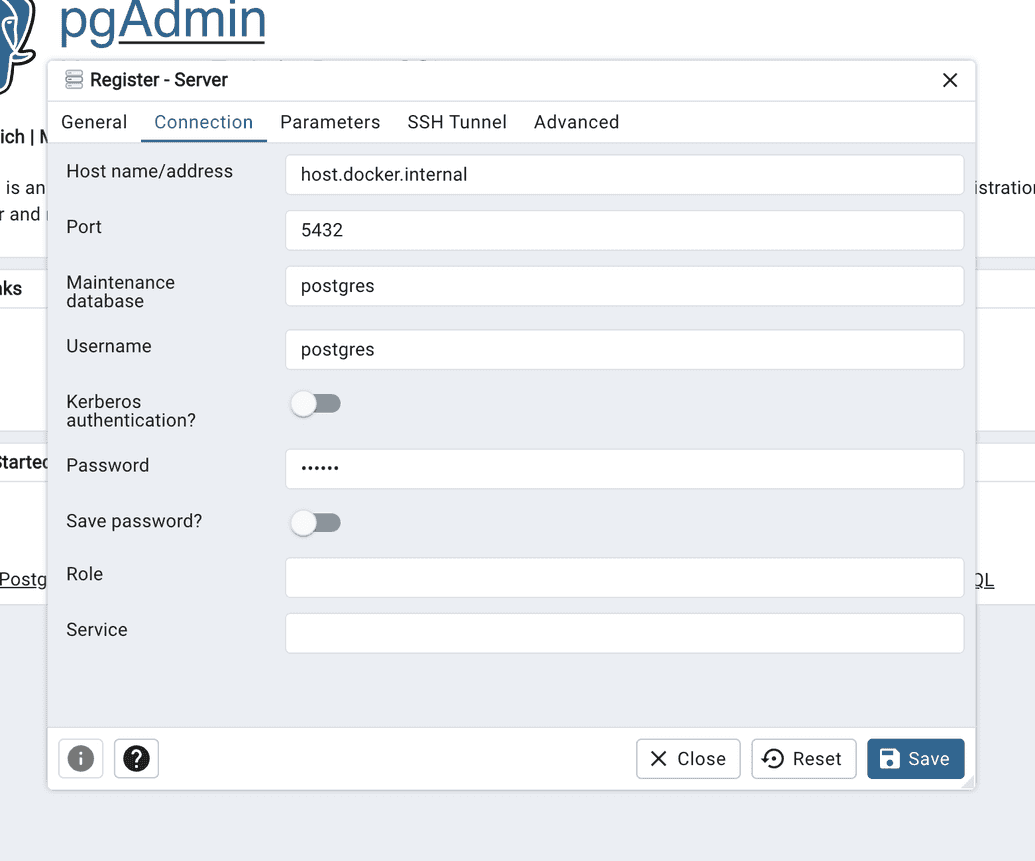Prerequisites
Before installing Song, ensure that the following tools and services are installed and properly configured. While you can choose any platform, we recommend Linux for optimal performance and compatibility.
Docker
- For ease of use, we recommend using Docker Desktop
- If you prefer using the command line, you can install the Docker Engine here
PostgreSQL
- We store all Song related metadata within PostgreSQL databases
- Instructions for downloading and installing PostgreSQL can be found here
- We also provide a docker quickstart for database setup below. This does not require PostgreSQL installation
 Setting up the Companion File transfer Service
Setting up the Companion File transfer Service
Song interacts with a required companion application, Score, which manages file transfers and object storage. Please note that although both services are needed, there is no necessary order of installation required.
PostgreSQL Quickstart
We will be using docker to set up our PostgreSQL database for Song.
- Pull and Run PostgreSQL
Use the following command to pull and run the PostgreSQL docker container:
docker run --name postgresSong -e POSTGRES_PASSWORD=abc123 -e POSTGRES_DB=songDb -p 5432:5432 -d postgres
This command spins up a PostgreSQL container named postgresSong with the default username postgres, password of abc123 and creates a database within it called songDb.
- Pull and Run PgAdmin4 (optional)
PgAdmin4 is an open-source, web-based tool that provides a convenient and user-friendly interface for managing PostgreSQL databases. Use the following command to pull and run the PgAdmin4 docker container:
docker run --name my-pgadmin -p 82:80 -e 'PGADMIN_DEFAULT_EMAIL=email@domain.com' -e 'PGADMIN_DEFAULT_PASSWORD=abc123' -d dpage/pgadmin4
This command spins up a PgAdmin4 container accessible from http://localhost:82/. Once deployed you will need to login using the credentials specified within the docker run command. In our example above this is email@domain.com with the password abc123.
- Connect your database to PgAdmin4 (optional)
Select Add New Server name your server and then select the connection tab and input the following:
These values may be different depending on the values you provided during step 1
| Field | Value |
|---|---|
| Host name/address: | host.docker.internal |
| Port: | 5432 |
| Username: | postgres |
| Password: | abc123 |
- Click Save
From the left-hand server drop-down, you can now view the connected database(s)